How to activate Debug Mode?
When troubleshooting various issues in Arastta, you may find it beneficial to put your website in debug mode. Arastta ships with a convenient built-in debugger that lets you easily get access to the profiling, logging, and configuration data.
Go to the Server tab under your store's settings in your admin panel and find the Debug System option. If enabled, diagnostic information (i.e. run time, memory) will be displayed at the bottom of every page of the store back-end and front-end.
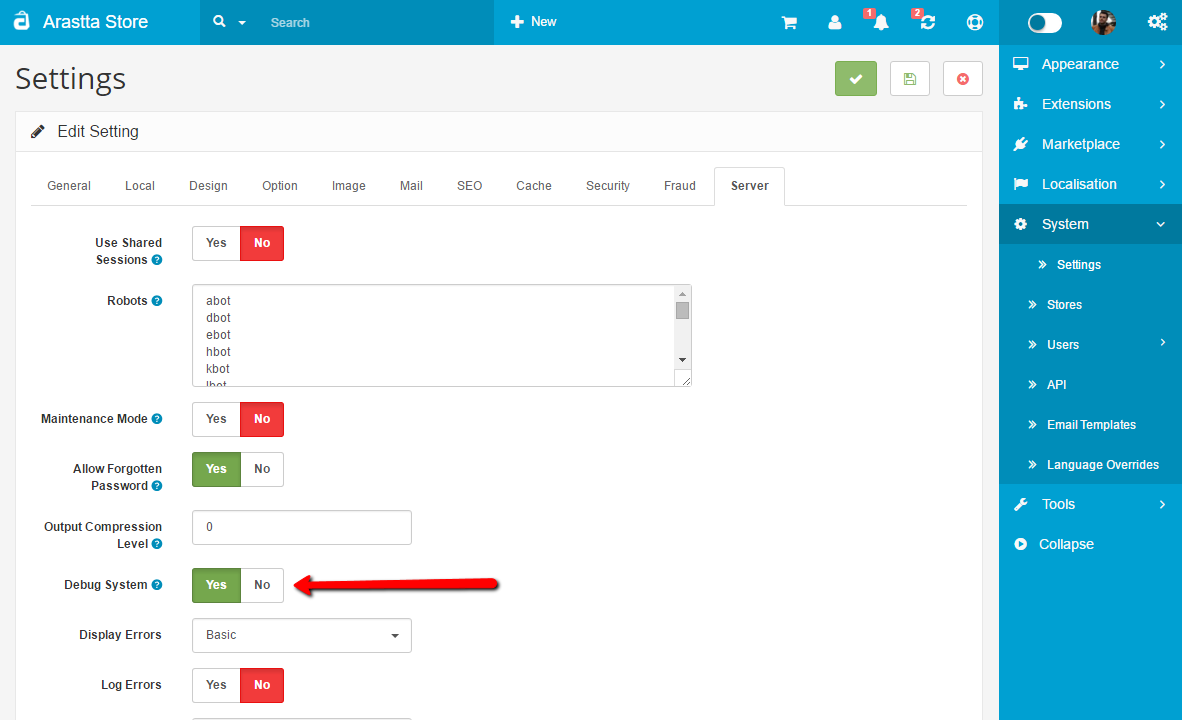
When you visit your Arastta site again, you should see a list of debug information listed towards the bottom of the page (see the screenshot below). This information will be under a heading labeled:
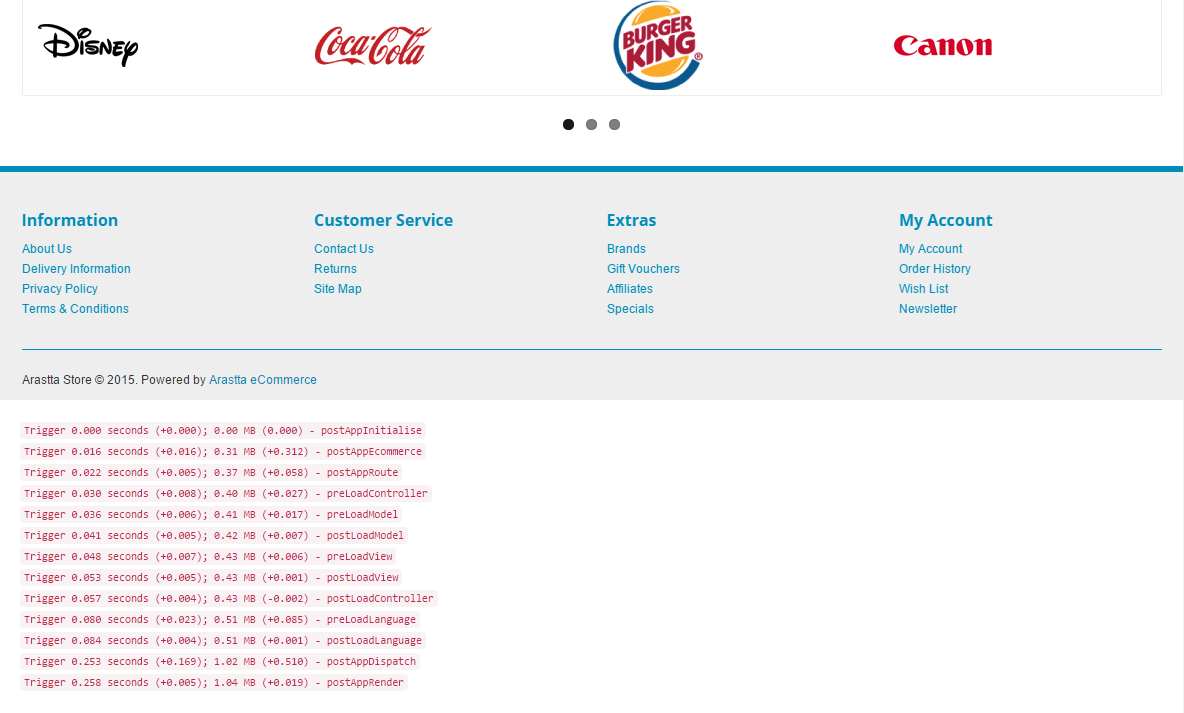
For an advanced error report go to the Server tab under your store's settings in your admin panel and change the Display Errors option to "Advanced".
