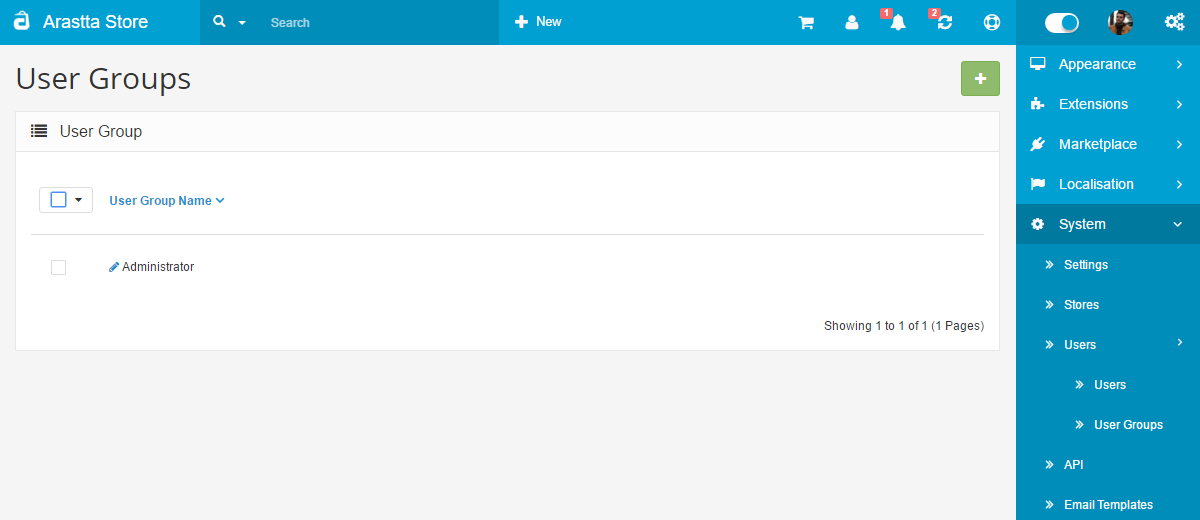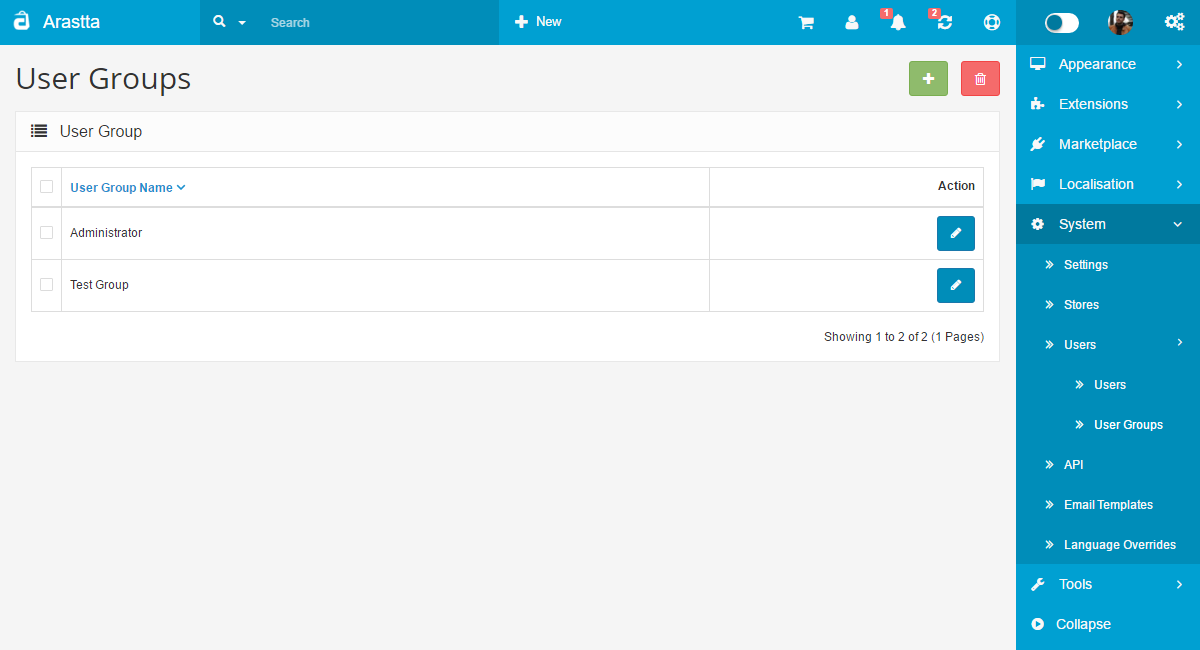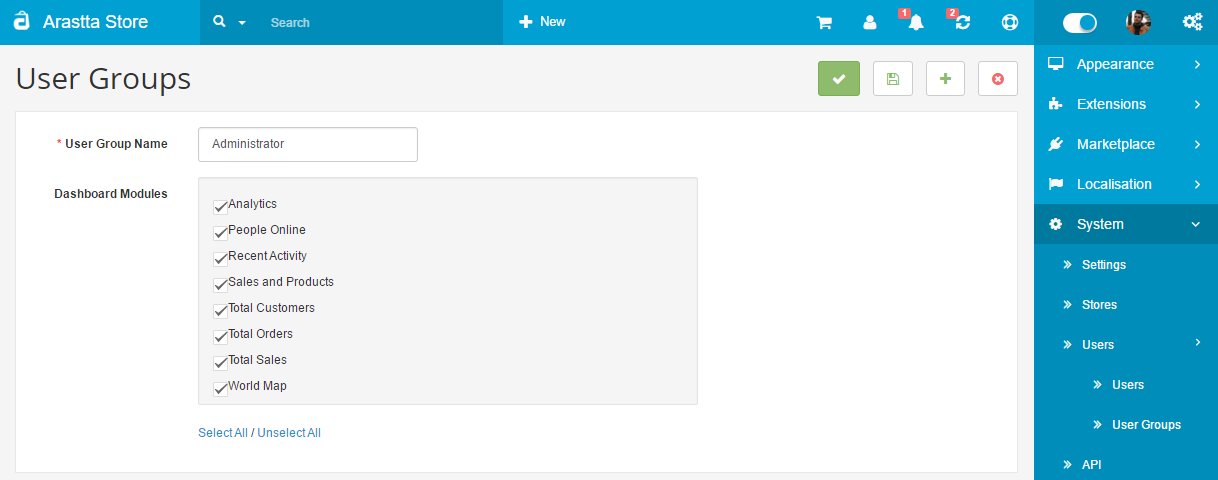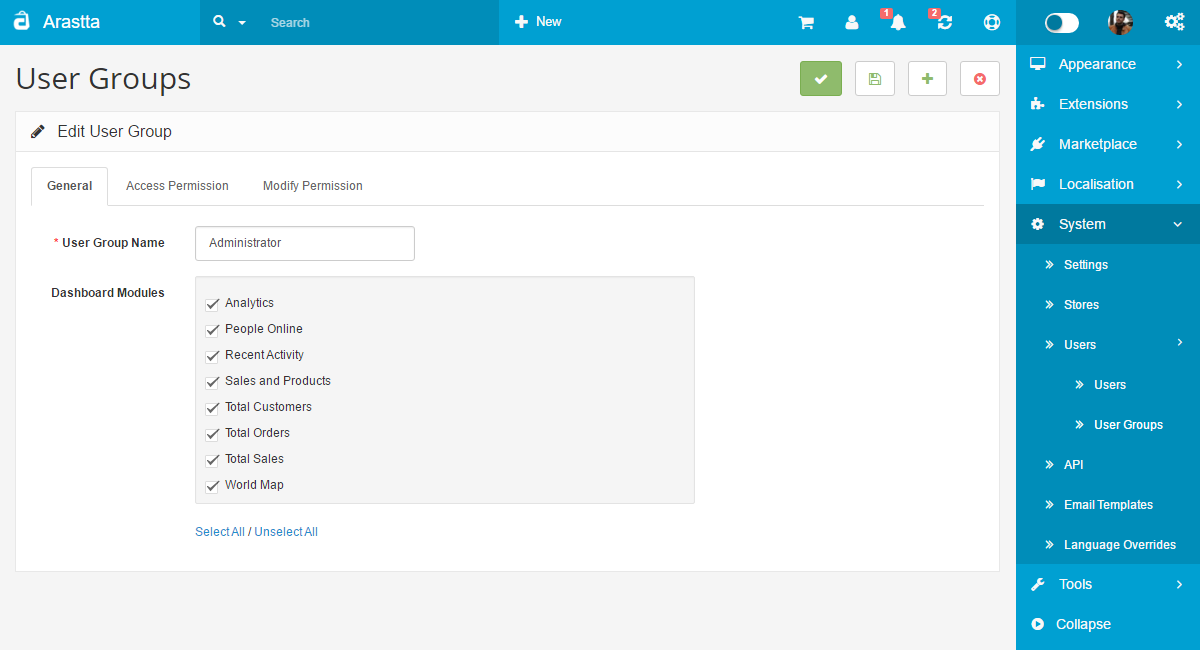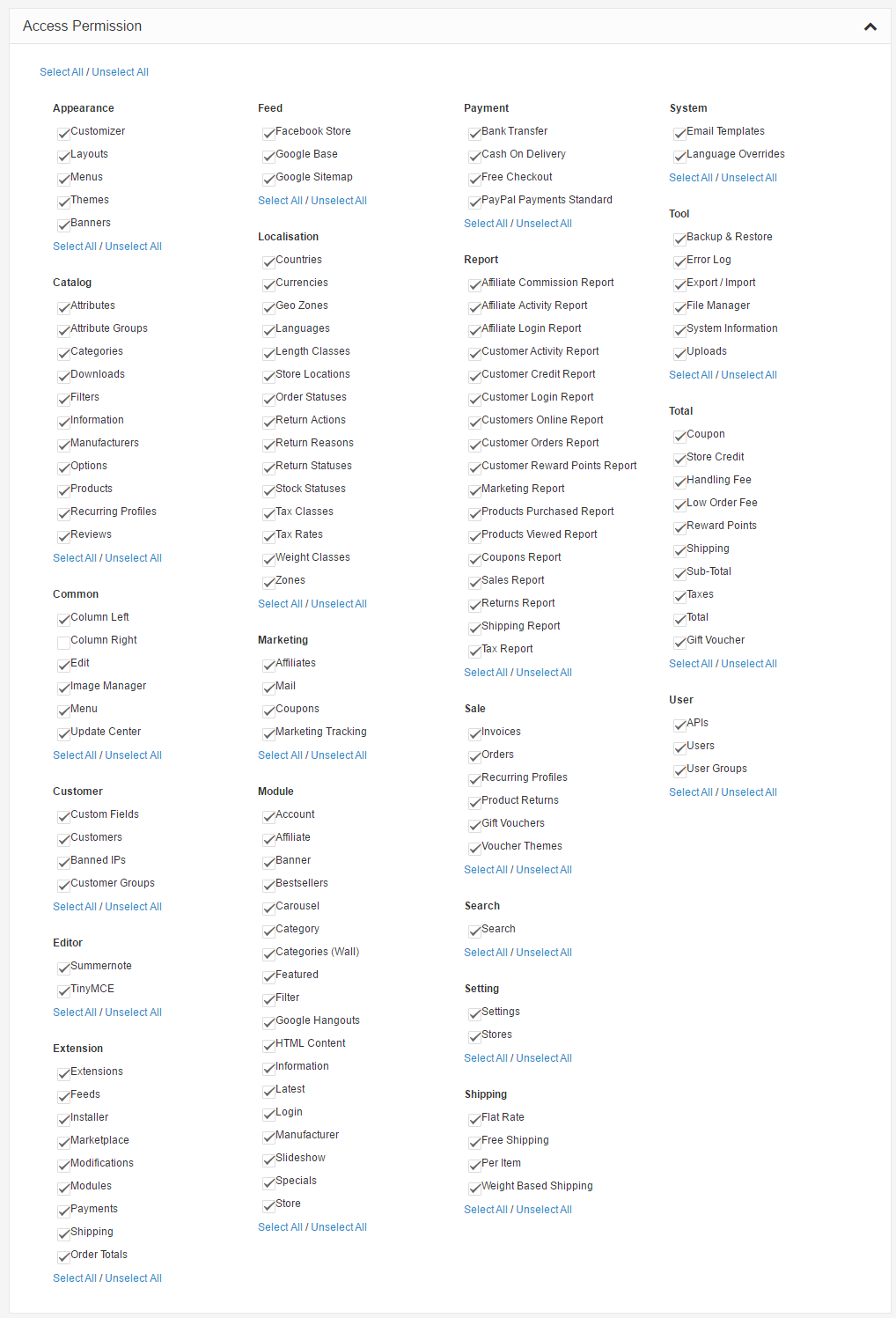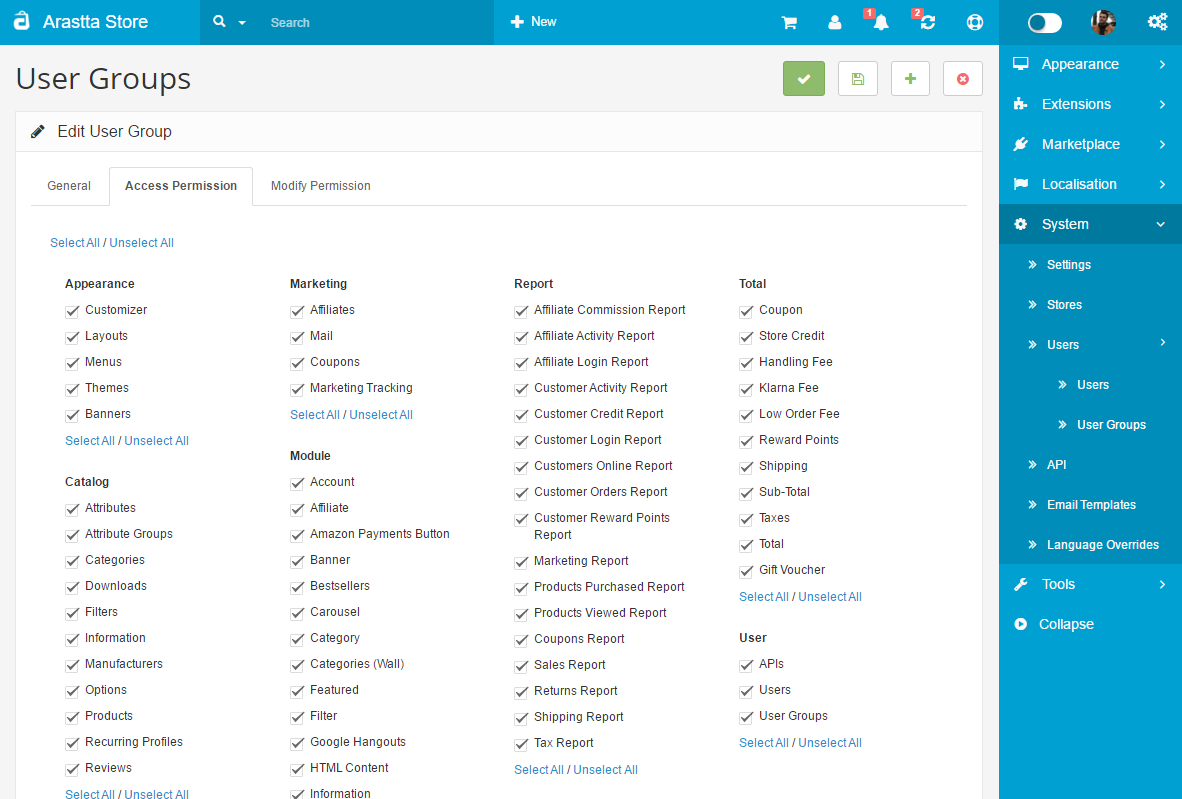User Groups
Before you begin creating user profiles, you should visit System → Users → User Groups to set specific access and modification permissions. Also you can hide or show dasboard modules from the General tab for each group.
Arastta lets you customize which admin side pages can be accessed by the specific user groups. You must check which pages can be accessed under Access Permission, and which page content can be modified under Modify Permission. The pages in the box office are displayed according to the top menu sections. For example, catalog/attribute is the Attribute section under Catalog in the top menu of the dashboard.
For the Co-worker group, we chose to allow access and permit modification to the Catalog Section only, but not the rest of the admin panel.
Arastta provides only one user group installed into the admin side, named Administrator. The Administrator has every box checked under Access Permission and Modify Permission. It is an intuitive step that users assigned to the Administrator position would need access to all of the admin pages and permission to modify these sections. You can choose to leave the group unchanged, or unselect categories for this group.
You can create multiple user groups, for example Demonstration user group. The Demonstration user group may not have any admin pages checked in Access Permission or Modify Permission, meaning users added in this group will not be able to access the admin side or modify any features of the shop.