How to enable Google reCAPTCHA?
Arastta is fully compatible with Google’s reCAPTCHA and we encourage you to enable it on your Store as a measure against bot.
To enable and configure reCAPTCHA for your store, follow the steps provided below:
STEP 1: Generate the Public and Private keys
In order to activate reCAPTCHA you will need to generate two keys. They are randomly generated strings called Public and Private key. You can generate them on the official reCAPTCHA website.
Select the Get reCAPTCHA option at the top right corner.
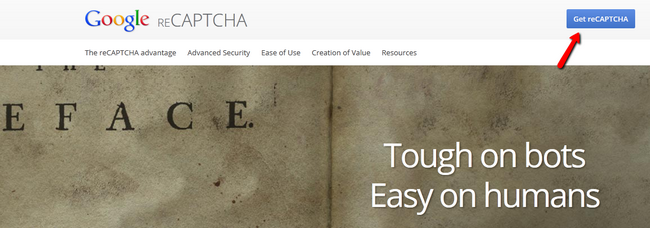
This will direct you to a registration form that you must fill to continue:
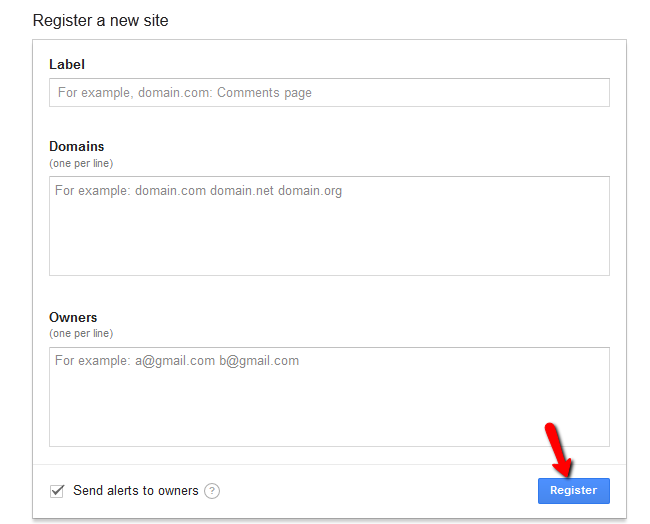
Label: This will make it easier to identify the website
Domains: Put your domain name here. Your registration will be restricted to the domains you enter in this field.
Owners: The email account of the owner of the domain.
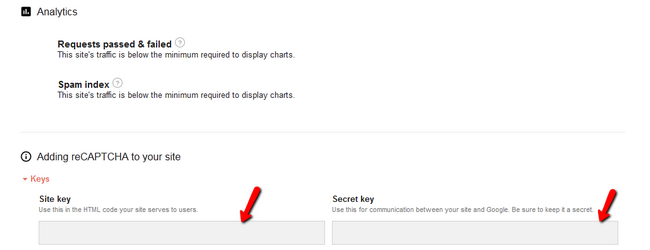
Once you have entered the correct information hit the Register button. Now you will be presented with the newly created keys.
STEP 2: Enable reCAPTCHA
Login to the admin dashboard of your Arastta website and navigate to the System>Settings section of the main admin panel.
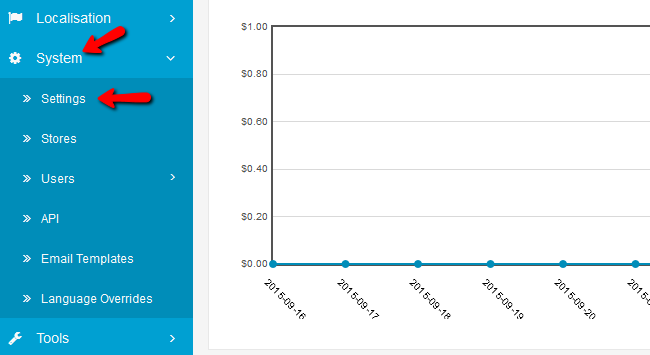
Access the Security tab and scroll to the bottom of the page.
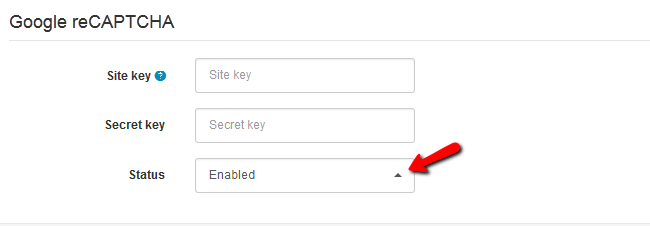
Copy your Public key in the Site key field and your Private key to the Secret key field and change the status to Enable.
Congratulations, your Arastta store is now safer against bots and abuse thanks to Google’s human verification service reCAPTCHA.
